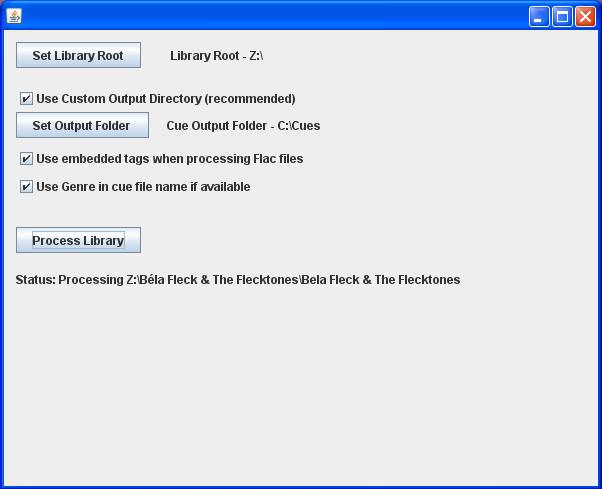
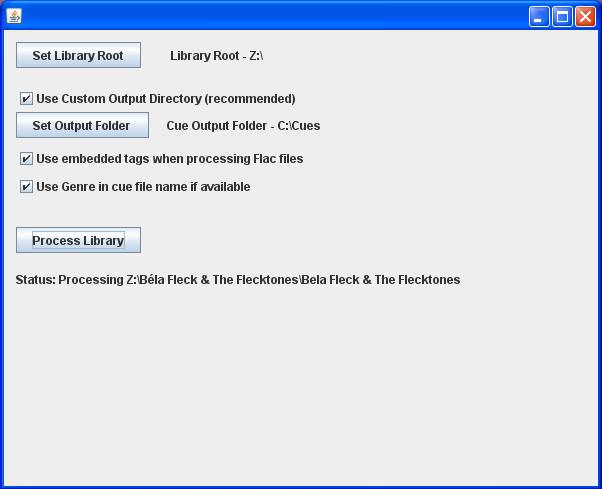
The Recursive Cue Creator is a Java application that I wrote to generate cue sheets for use with the Cics Play memory player software (or any other music player that supports cue sheets). The application will start at any directory you specify, and recursively drill through the directory structure, creating a separate cue sheet for each directory that contains wav or flac files. The cue sheet entries will contain the full path to each wav and flac file found. You can also specify whether to save all generated cue sheets to a single directory, or to save each cue sheet within the directory where the music files are found.
This application is only useful if you have ripped your CDs to individual wav or flac files per song, and if you have a directory structure something like
Library Root\Artist 1\Album 1
Library Root\Artist 1\Album 2
Library Root\Artist 2\Album 1...
or
Library Root\Genre\Artist 1\Album 1
Library Root\Genre\Artist 1\Album 2
Library Root\Genre\Artist 2\Album 1...
In general, a person who rips their music collection to individual flac files would not need to use cue sheets because most media players will search your library and read the tags from the flac files. Cics Play, however, does not include this functionality, and is most conveniently used with cue sheets.
The program is written in Java, so in order to run it you have to have a relatively recent version of the Java interpreter installed on your system. You can download and install an appropriate version of the Java Runtime Environment (JRE) here if you need to.
I have also provided a batch file that will easily start the program so you don't have to fiddle with the command prompt on some systems. You can start the program by double clicking on the batch file.
Directions
Notes